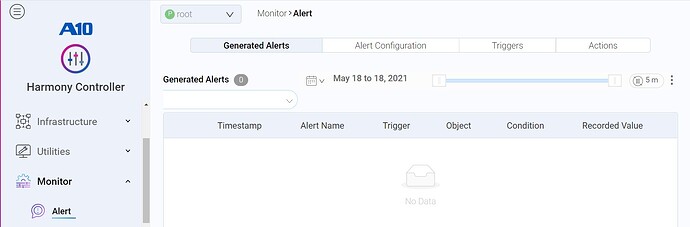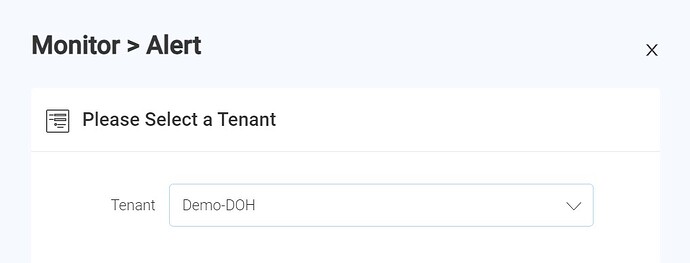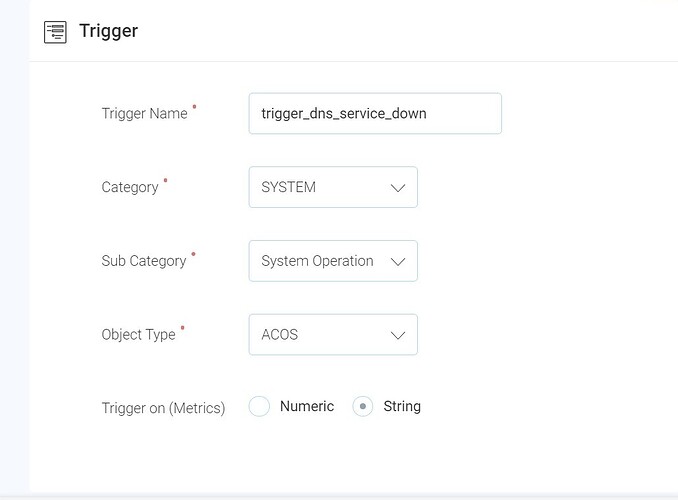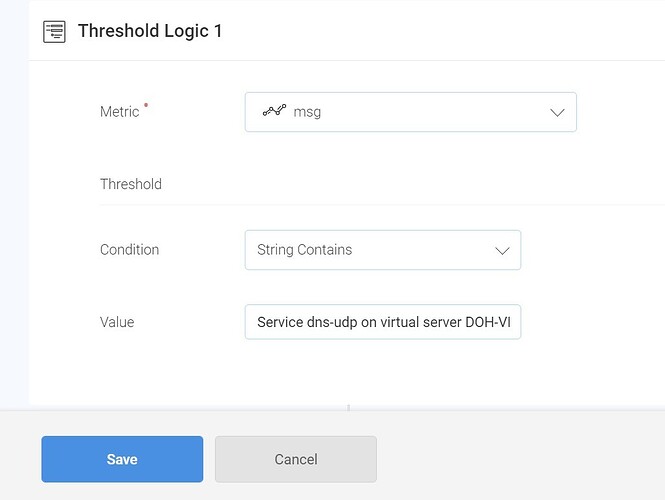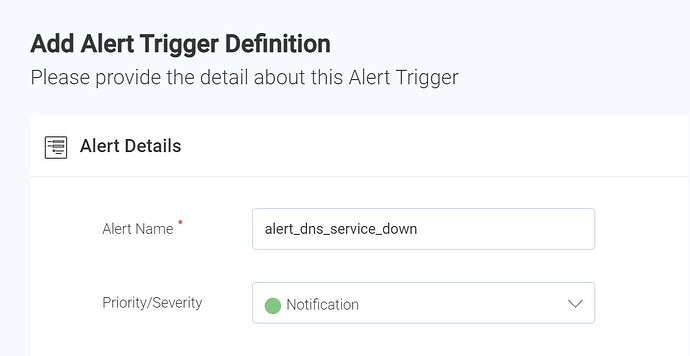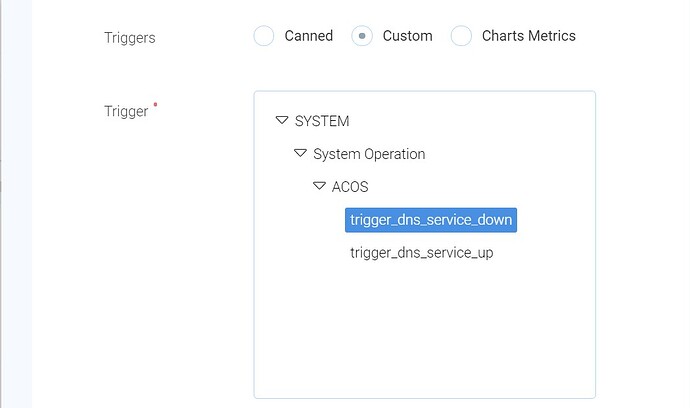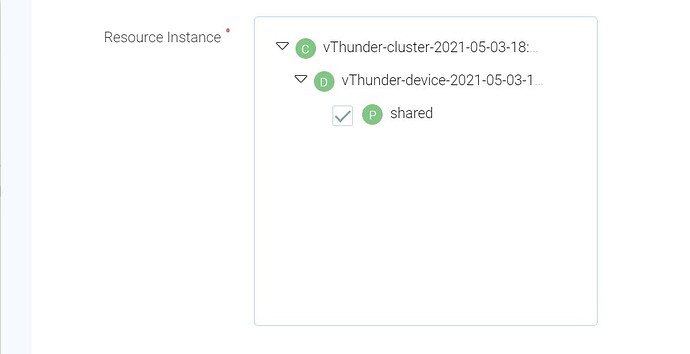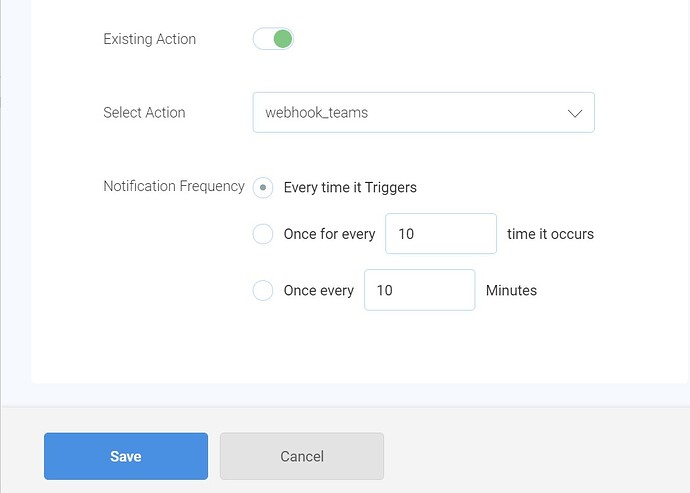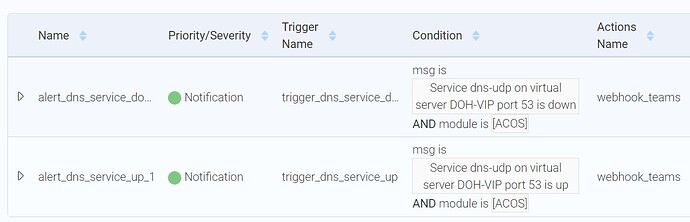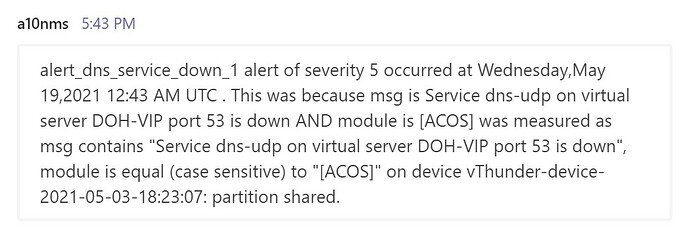In this article, we will look at configuring Harmony Controller to send alerts to a Microsoft Teams channel (webhook URL).
Objective
Here we have a Thunder device with the following virtual service:
slb virtual-server DOH-VIP 100.64.1.250
port 53 dns-udp
service-group SG-DNS
template dns dns1
We want to monitor the status of this service and send an alert from Harmony Controller to a Microsoft Teams channel when the service goes up or down.
Pre-requisite
- The Thunder device should be registered with the Harmony Controller and mapped to a tenant on Harmony Controller. Here the Thunder device is mapped to the tenant Demo-DOH on Harmony Controller.
- A webhook URL for the Microsoft Teams channel to which we want to send the alert.
Create a custom trigger
Under Monitor > Alert:
Choose the tab Triggers:
Choose a tenant (e.g. Demo-DOH):
Click on Add a Trigger:
Specify the matching conditions for the trigger.
Here we match on the string “Service dns-udp on virtual server DOH-VIP port 53 is down”:
Click on Save.
Repeat the above steps for creating a trigger for the service being up.
Add an action
Under Monitor > Alert:
Choose the tab Actions and click on Add an Action:
Here we want to send the alert to a Microsoft Teams channel and hence choose the option POST and specify the webhook URL for that channel:
Click on Save.
The action will be created:
Create the Alert
Under Monitor > Alert:
Choose the tab Alert Configuration and then click on Add an Alert Definition:
Choose the trigger and action we had created earlier:
Click on Save.
Repeat the above for creating an alert for the service being up.
Here is a summary of the two alerts:
Verification
On the Thunder device:
Manually disable the virtual service:
vThunder(config)#slb virtual-server DOH-VIP 100.64.1.250
vThunder(config-slb vserver)# port 53 dns-udp
vThunder(config-slb vserver-vport)#disable
You will be able to see the alert for the service being down on Harmony Controller under Monitor > Alert:
Choose the tab Generated Alerts:
On the MS Teams channel, you should be able to see the alert. Here is a sample screenshot: